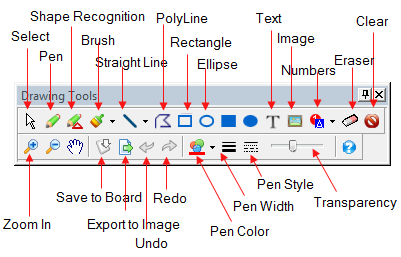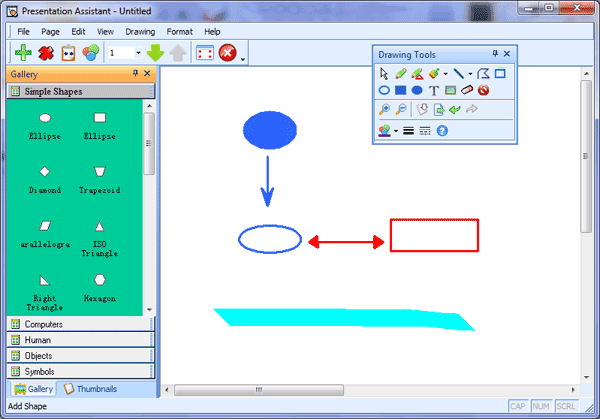How to Write or Draw on Desktop During Presentation? |
Our presentation aid software provides various Desktop Draw tools, helps you explain computer-based content in much better detail, by letting you draw, add text, pictures, or emphasis and clarification to anything that's on your desktop! With Presentation Assistant, your audience will give you more of their attention and you'll experience much faster rates of retention. 1. Draw Different Shapes on DesktopWhen you launch Presentation Assistant, the desktop drawing toolbar popup. There are many desktop drawing and writing tools include: Line, Pen, Text, Image, Brush, Rectangle and Ellipse, And you can choose from different width pens to draw in your choice of color. When you click a drawing tool button, It will lock your desktop and then allows you to draw or write on it.
Free Download Presentation Assistant Trial 2. Draw on Desktop WhiteboardPresentation Assistant also emulates a computer Virtual whiteboard. It basically lets the user draw basic forms and objects on the whole computer desktop making it an ideal tool during presentations, video conferences or other kinds of meetings where the computer monitor is being shown.
3. Draw on "Live" DesktopUnlike Presentation Assistant, With the on screen pen of Presentation Pointer, you can draw freely on a “live” desktop but not lock the screen. |
Home > Support Center > Write or Draw on Desktop