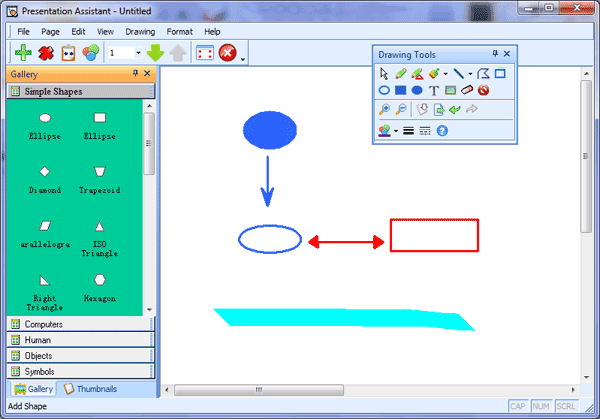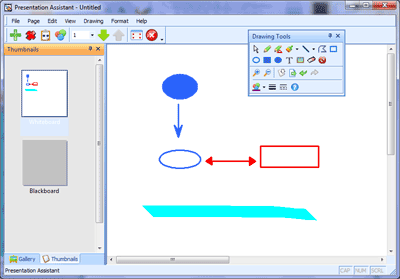Virtual Whiteboard Software |
|
| Presentation Assistant emulates a computer whiteboard. It basically lets the user draw basic forms and objects on the whole computer screen making it an ideal tool during presentations, video conferences or other kinds of meetings where the computer monitor is being shown. |
| |
| Click Board button to launch the Virtual Whiteboard. You can create as many whiteboard you want, change the background color of the whiteboard at will. |
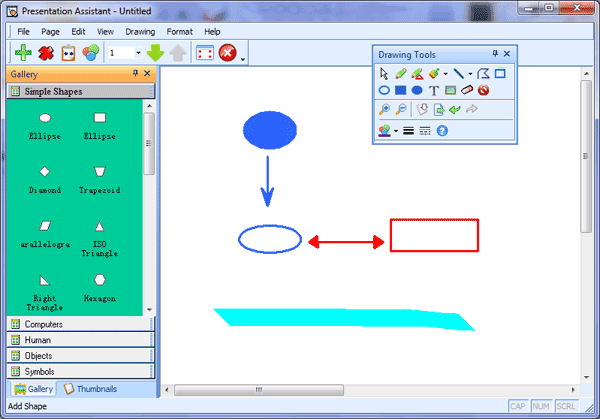 |
| |
| The whiteboard software provides various drawing tools include: Line, Arrow, Pen, Brush, Rectangle and Ellipse, And you can choose from different width pens to draw in your choice of color. |
| |
| Tips: |
- Click Up or Down button to switch over the whiteboard.
- Click Add button to create a new whiteboard. Click Del button to delete the current whiteboard.
- Click Background button and select a color to change the background color of the selected whiteboard.
- Click Exit button to close the Virtual Whiteboard.
|
| |
| The control pane of Presentation Assistant also displays the snap of all whiteboards. |
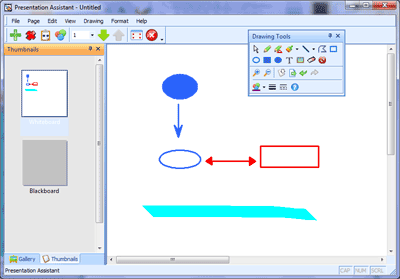 |
| Double-click a board to open it. Click Rename button to rename the selected board. Click Export button to export the selected electronic whiteboard as image files. |
| |
| Presentation Assistant can be used as interactive whiteboard software too. |
|
|
|
|