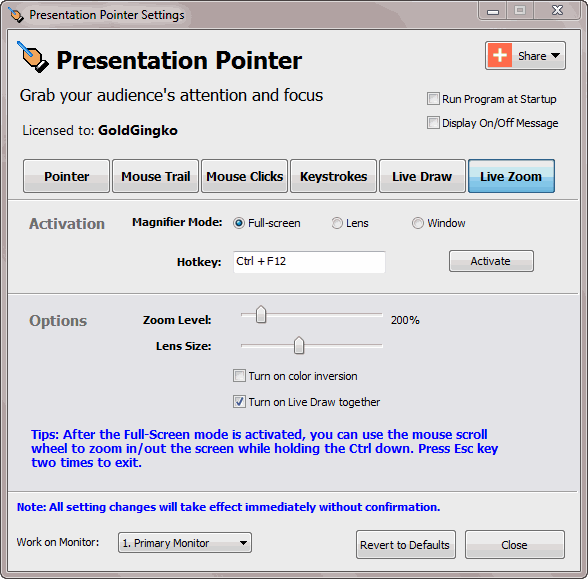Zoom in Computer Screen on Windows and Live Drawing on It |
ZoomIt from Microsoft Sysinternals is a nifty little screen zoom and annotating tool for presentations. But ZoomIt seems to take a photo of the screen for you to draw on - so the screen stays static while you draw, until you hit the ESC button. Also, LiveZoom has a number of limitations: drawing and typing are not supported. How to zoom in computer screen and draw on it without locking it? Thankfully, there’s an innovative app called Presentation Pointer that lets you do just that. Free Download Presentaton Pointer Now Presentation Pointer supports live screen zoom. This tool functions just like Zoom. The only difference is, with the former, you can zoom in and zoom out the screen and still use its usual utilities, such as the buttons, commands, context menus, etc.Presentation Pointer also lets you draw, in real time, on your demonstration screen or the zoomed screen without locking it. That means that you can play a video, and then annotate that video right in front of your audience! By default, you should see the Win Logo + F12 key assigned as hot key to activate the Live Zoom mode.
After the Full-Screen mode is activated, you can use the mouse scroll wheel to zoom in or out the screen while holding the <Ctrl> key down. Hold down the <Ctrl> key and then move the mouse to draw freehand on the zooming screen. Hold down the <Shift> key to draw horizontal, vertical lines. Hold down the <Ctrl+Shift> key to draw arrow lines. Double click on your drawing to clear all. |
Home > Support Center > Zoom in Computer Screen